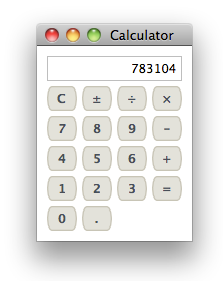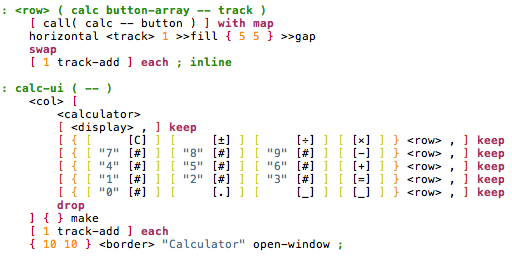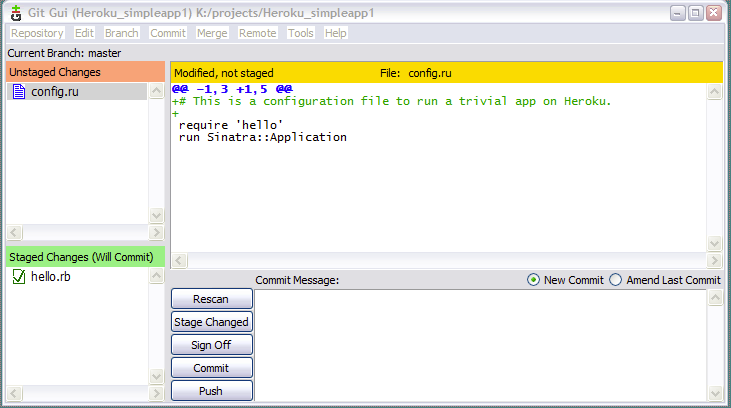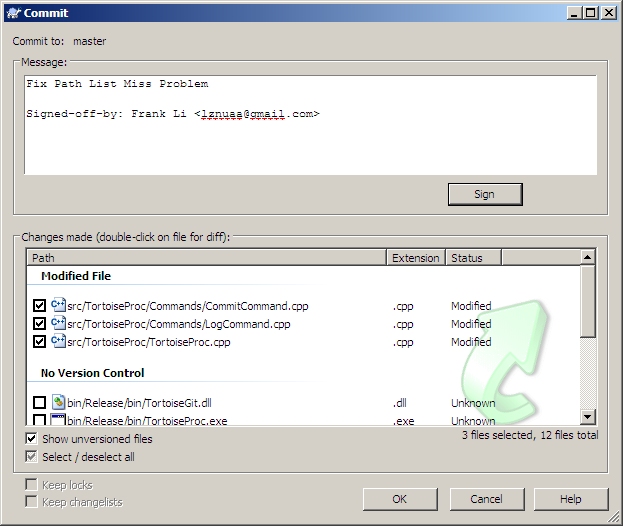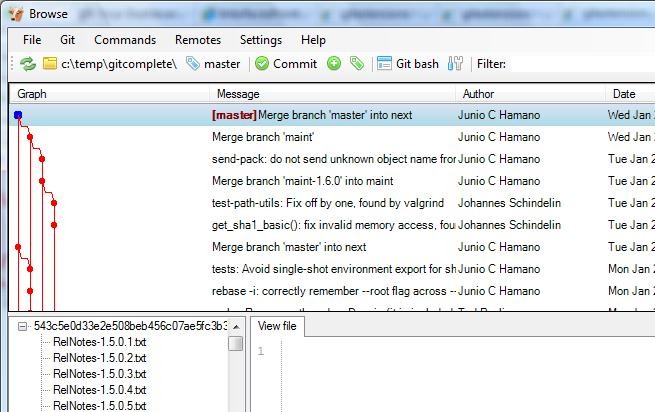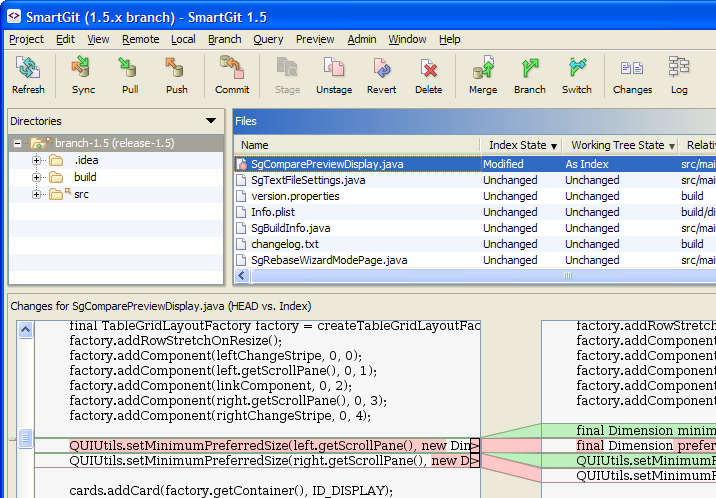I’ve seen a lot of people writing (whining?) about being unimpressed by some of the new Apple products/features announced at their event this week. These folks are missing Apple’s strategy. Several of Apple’s new gizmos are laying a foundation and pointing down an obvious path for their products:
iTunes-Ping Social Network
It doesn’t integrate with other social networks, and the initial content on there (from what I’ve heard, I didn’t even bother to look) is weak, consisting mostly of some well-known musicians who (shockingly!) think you should buy their music. None of this matters. If Ping v1 gets Apple some incremental sales in the iTunes store, it’s a win. Apple has an enormous audience, so inevitably Ping will get some level of community, and with that in place Apple can bring out a v2 in which they add integration, support in all of their devices, etc.
Apple TV
The 720 resolution is a disappointment, and I find the lack of a digital audio output rather surprising. No apps. It doesn’t compare well on technical features, with some similar products already out there.
But it’s a whizbang, very friendly Apple device $99! It will probably sell in big numbers, to many millions of consumers who haven’t (and won’t ever) hear of the similar products from lesser-known firms. Once there is a big user base out there, Apple can announce Apps and other features for Apple TV, with enormous fanfare and day-1 sales volume.
iPod Nano with multi-touch
This doesn’t have apps yet either; and similarly, the foundation is clearly there. Apple can add some form of Nano Apps in the future, again with an installed base already in place ready to start buying apps (in volume) on day 1.
iPad Multitasking
As a power user and developer, I find it a bit annoying that the iPad, a powerful computer launched in 2010, didn’t ship with multitasking. Yet I’m very happy with the device anyway, and it didn’t stop Apple from selling a billion dollars’ worth of them in a few months. Adding multitasking for free in November is a nice (small) step forward, plenty good enough for a mid-cycle update.
Winning Big
Apple isn’t merely trying to win today. They are trying to win big.
Sorry, Not a Fanboy
But am I a fan of all this?
- As a user, yes. I enjoy Apple’s products. I am typing this on a MacBook Pro, with an iPad sitting nearby.
- As a developer, I am not a fan of the increasingly closed ecosystem they are building. It reminds me ominously of the first generation of home computers, and current gaming systems, where the manufacturer interposes themselves in every financial transaction forever. That approach lost to an open market back in the 1980, I hope it does not take over the PC world ever again.
- In addition, the closed ecosystem excludes many possible applications that would be very useful to our customers.
- As a business aficionado, I nod approvingly at their strategy and execution prowess.
Update: I’m not the only one who thinks Ping will make Apple a lot of money, regardless of its merit.